Use Cases: Hardware Testing & Maintenance
Node Card Firmware Control and Testing through Serial Monitor
Here’s a suggested introduction for the new chapter on the Node Card’s firmware support via the Serial Monitor, focusing on your use of text-based menus in SerialMenu.h:
Introduction
The Node Card Firmware offers extensive support for managing and interacting with the LCC Fusion Cluster of LCC Fusion Node Card and I/O Cards. This functionality is accessible through a Serial Monitor interface, providing a command-line style menu LCC Node administrators to perform various management tasks, test connectivity, and monitor device activity.
Accessing the Serial Monitor
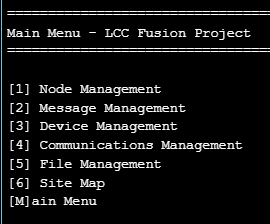 To use the Serial Monitor for managing the Node Card firmware:
To use the Serial Monitor for managing the Node Card firmware:
- Connect the Node Card to your computer via USB.
- Open the Serial Monitor from your development environment (e.g., Yet-Another-Terminal (YAT), Arduino IDE).
- Ensure the Serial Monitor is set to the correct port and baud rate (115200 by default).
- To access the Main Menu, enter
min the Serial Monitor’s input field.
Main Menu Overview
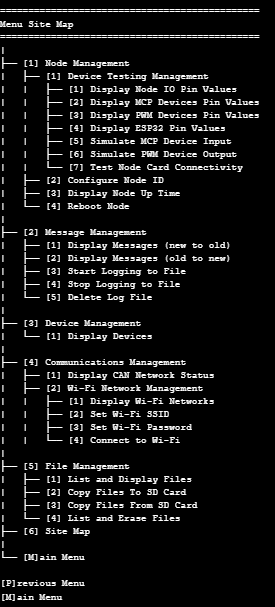 The Main Menu provides several options for interacting with the Node Card. Each menu item corresponds to a specific aspect of Node Card or Cluster management, as outlined below:
The Main Menu provides several options for interacting with the Node Card. Each menu item corresponds to a specific aspect of Node Card or Cluster management, as outlined below:
-
Node Management
- Accesses submenus to test devices, simulate input and output, and configure the Node card.
- Options include Display Pin Values for various I/O devices, Simulate I/O operations, and Test Node Card Connectivity with other components in the cluster.
- Provides Node Reboot and Up Time Display options.
2. Message Management
- Allows you to display messages (new-to-old or old-to-new), log messages to a file, and purge log files.
- Useful for reviewing communication logs and debugging connectivity or message handling issues within the cluster.
3. Device Management
- Displays the status of attached I/O devices to verify operational conditions and configurations.
4. Communications Management
- Provides tools to check network status, display Wi-Fi and Network settings, and configure or connect to Wi-Fi.
- Useful for establishing and troubleshooting network connections within the LCC Fusion Cluster.
5. File Management
- Offers file handling capabilities for reviewing logs, copying files, and managing file storage on the Node Card’s SD card.
- Options include listing, displaying, and purging files.
6. Site Map
- Useful quick navigation
- Visually outlines the menu structure and the corresponding command options, making it easy to find the function you need.
- The Site Map lists each primary menu item and its sub-options, providing a comprehensive overview of available commands.
Using the Menu System
Once connected to the Serial Monitor, navigate through the menus by typing the corresponding number or letter for each command. For instance, to access Node Management, type 1 and press Enter. Similarly, to test the Node Card’s CAN connectivity, navigate to the appropriate submenu and follow the prompts.
This command-driven interface enables efficient testing, configuration, and monitoring without requiring direct programming changes, making it an essential tool for maintaining and troubleshooting the LCC Fusion Cluster.